How to Integrate Proxiware Proxies with Incogniton?
1. Start by downloading and installing the Incogniton app from Incogniton.com.
2. Create your account and log in.
3. Once logged in, go to Profile Management and click on New profile.
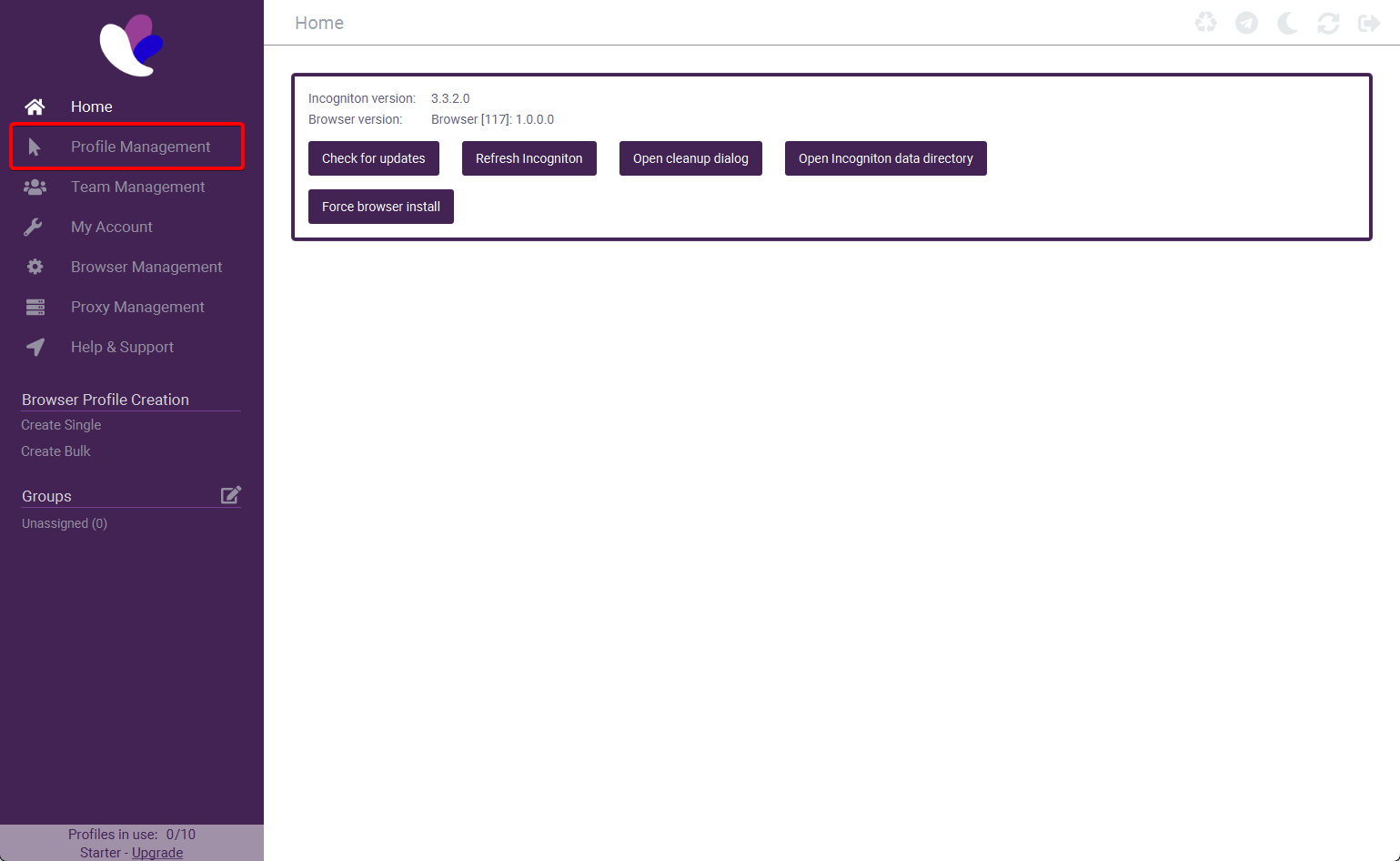
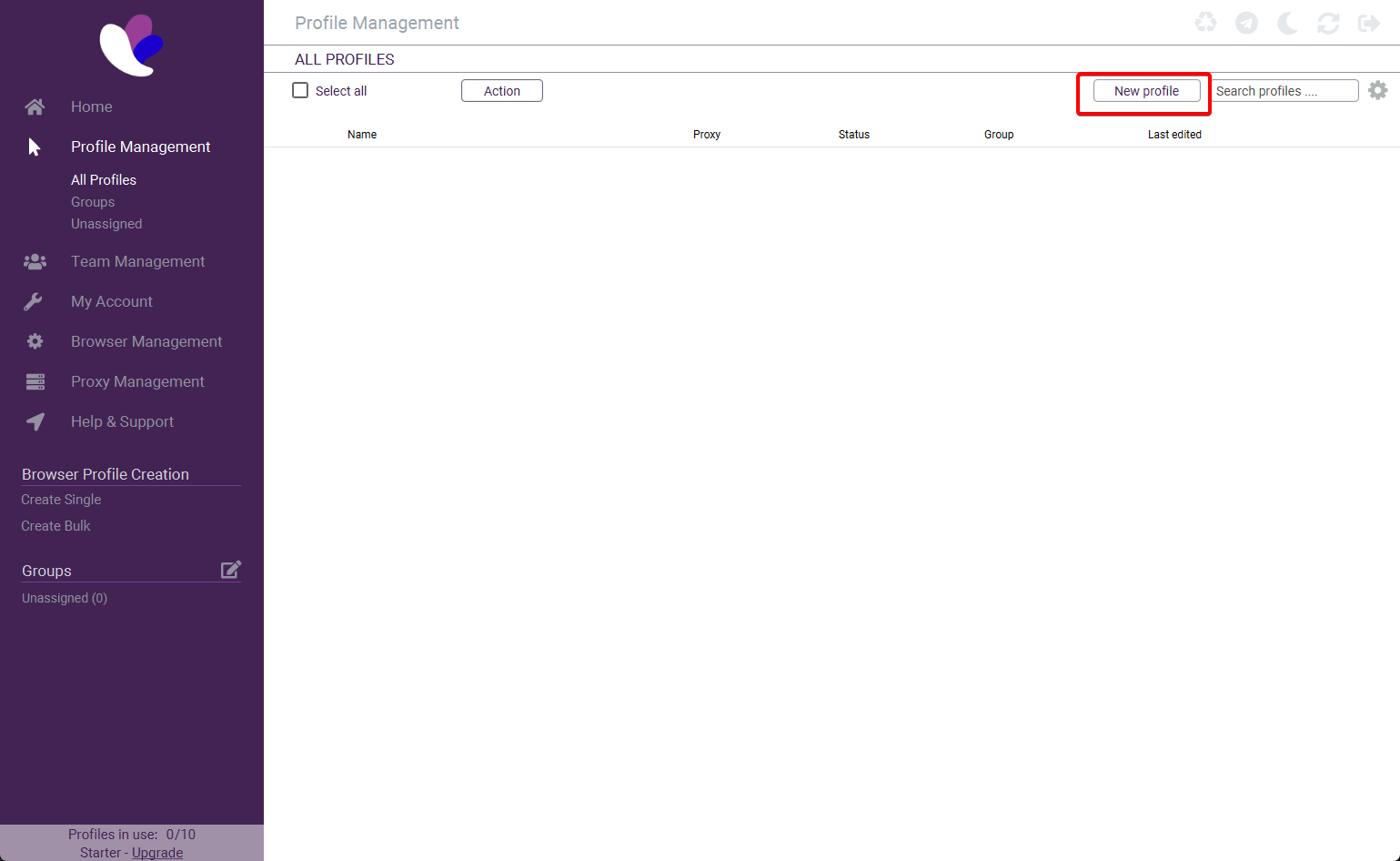
4. In the menu, click on Proxy and enter the following details:
Residential Proxies
Connection type: HTTP, HTTPS, or SOCKS5
Proxy IP: resi.proxiware.com
Proxy port: 8080 for HTTP, 8085 for SOCKS5
For country-specific proxies, refer to Proxiware's documentation for full list of entry nodes and sticky session details.
Rotating Datacenter Proxies
Connection type: HTTP or SOCKS5
Proxy IP: dc.proxiware.com
Proxy port: 8080 for HTTP, 8085 for SOCKS5
Use Proxiware documentation for more information.
Mobile Proxies
Connection type: HTTP or HTTPS
Proxy IP: mbl.proxiware.com
Proxy port: 8080 for HTTP, 8085 for SOCKS5
Check Proxiware's documentation for further details.
5. Enter your Proxiware proxy user credentials under Proxy username and Proxy password. Opt for Rotating proxy for more flexibility.
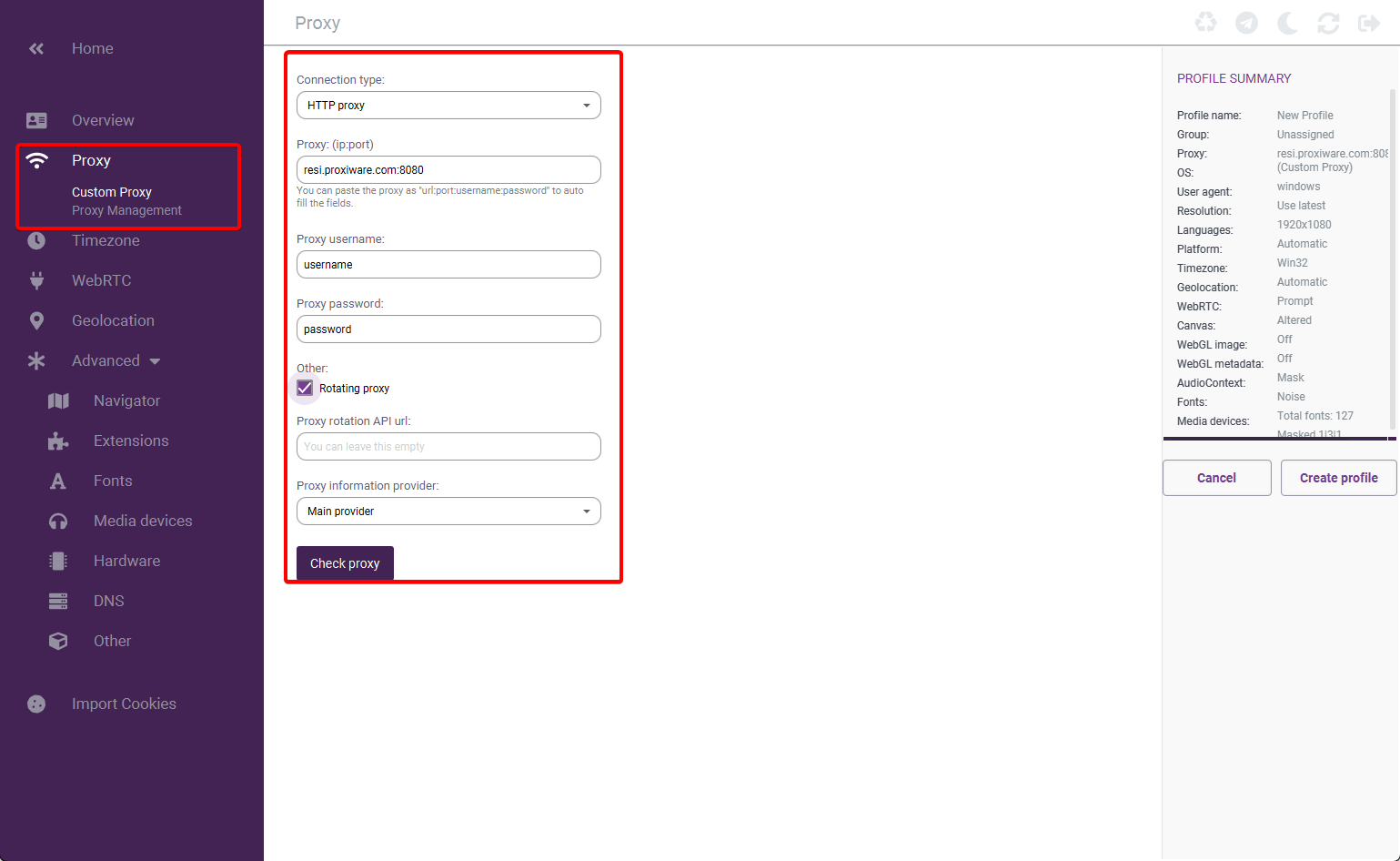
6. Use Check proxy to verify functionality. This should reveal an external IP and additional details like geographic location and timezone.
7. Fill in the remaining details (Overview, Timezone, etc.) according to your preferences and select Create profile.
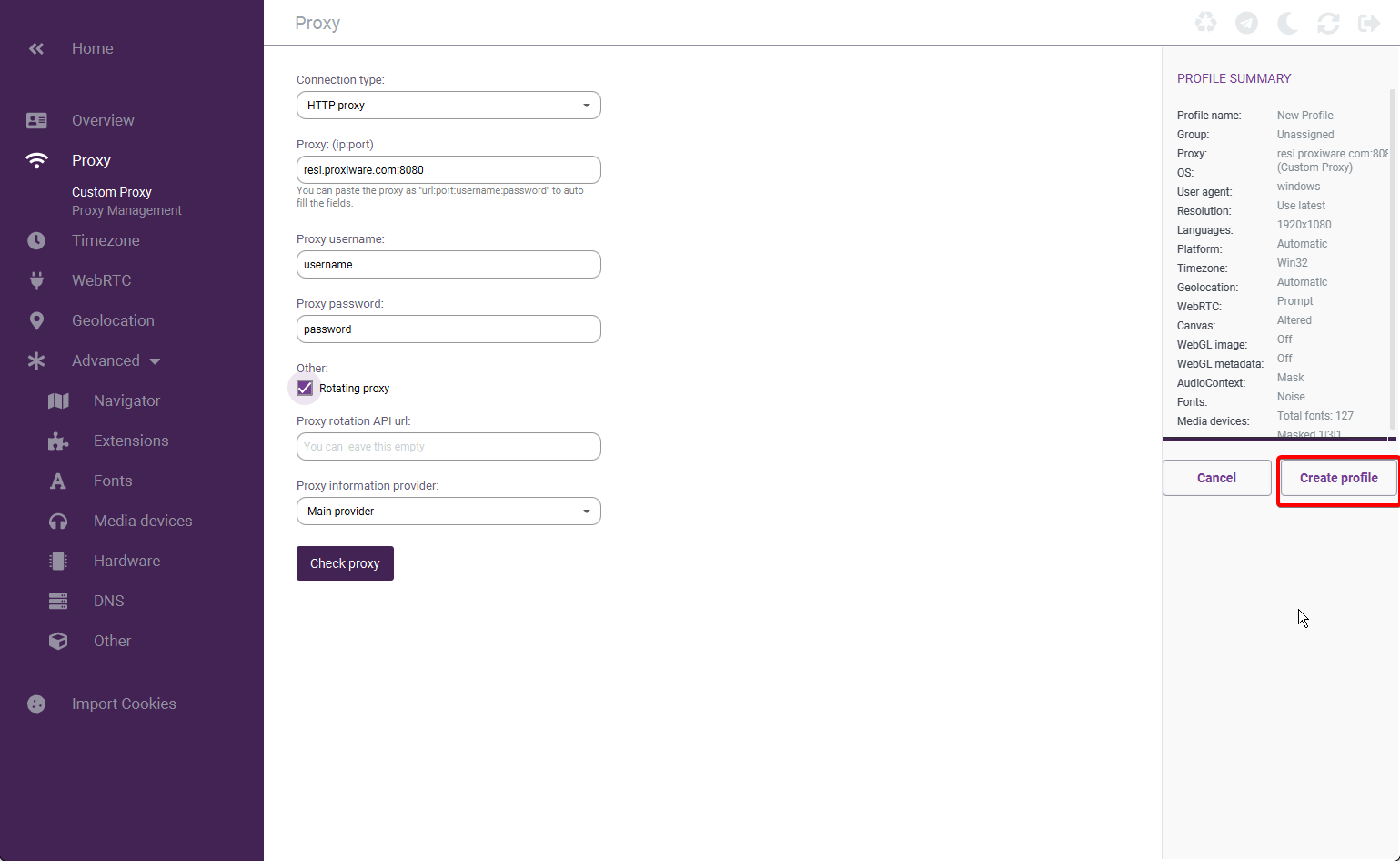
Congratulations, you've successfully integrated your Proxiware proxies with Incogniton. By starting your new profile, an incognito browser window will pop up, ready for anonymous web browsing.
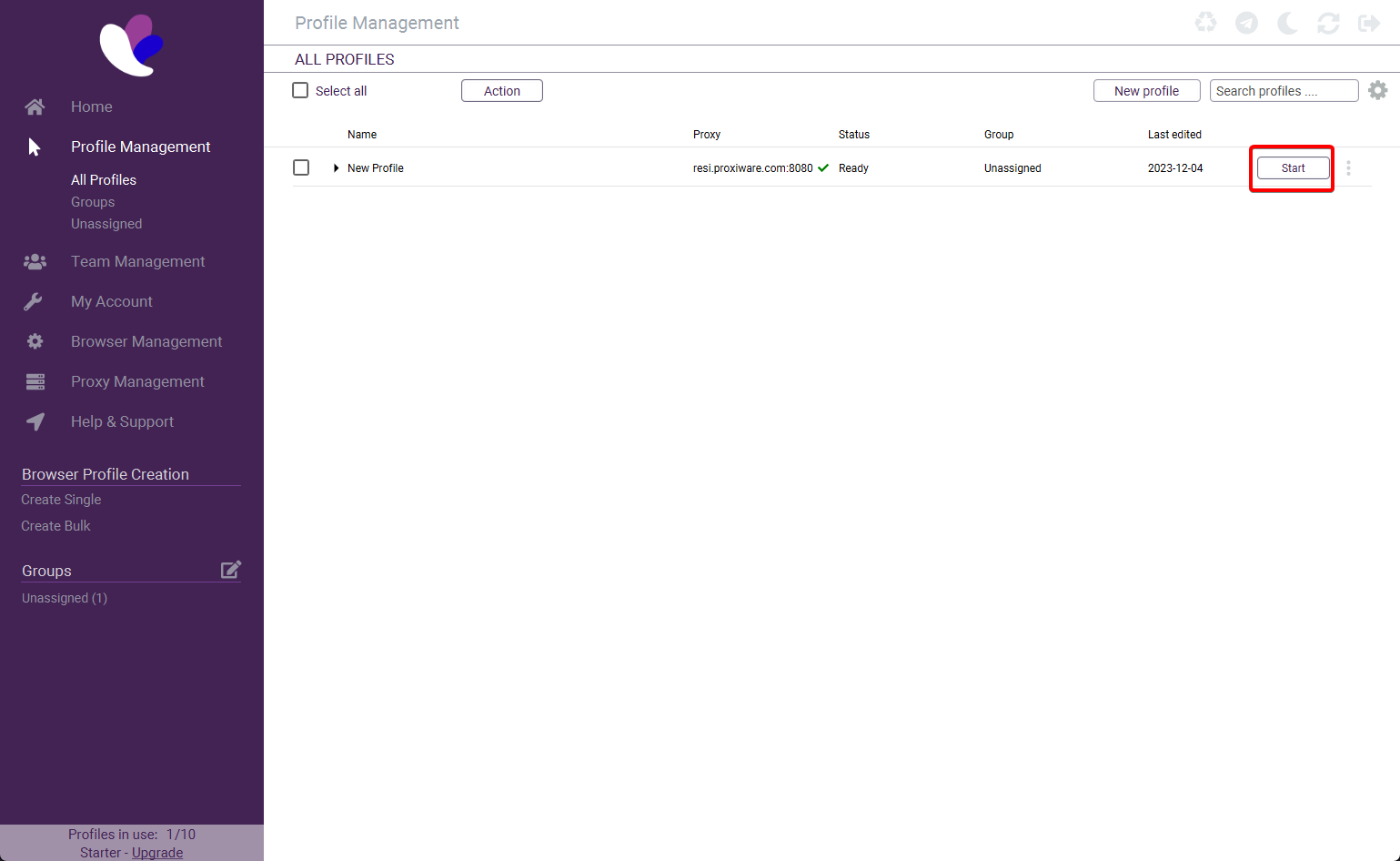
Summary
Incogniton offers a straightforward solution for integrating your Proxiware proxies, facilitating a secure and multifaceted online presence. For any queries regarding integration with Incogniton or Proxiware's solutions, please contact Proxiware's support team.
Note: Incogniton is a third-party tool, not owned or controlled by Proxiware. Each third-party provider is responsible for its own software and services, and Proxiware is not liable for these services. Review third-party policies and practices or conduct due diligence before using third-party services.
.png)

%20(1).svg)
.png)
.png)