Downloading Shadowrocket
To install Shadowrocket, simply navigate to the App Store and download the app to your iOS device.Setting Up Shadowrocket with Proxiware Proxies
- Add a Server.
To utilize Proxiware proxies with Shadowrocket, first, open the Shadowrocket application and then select 'Add Server'.

In the subsequent window, select 'Type'.

Choose a proxy type (details on proxy types are provided below) and return to the previous screen.

- Enter Proxy and Authentication Information.
Residential Proxies
Connection type: HTTP, HTTPS, or SOCKS5
Proxy IP: resi.proxiware.com
Proxy port: 8080 for HTTP, 8085 for SOCKS5
For country-specific proxies, refer to Proxiware's documentation for full list of entry nodes and sticky session details.
Rotating Datacenter Proxies
Connection type: HTTP or SOCKS5
Proxy IP: dc.proxiware.com
Proxy port: 8080 for HTTP, 8085 for SOCKS5
Use Proxiware documentation for more information.
Mobile Proxies
Connection type: HTTP or HTTPS
Proxy IP: mbl.proxiware.com
Proxy port: 8080 for HTTP, 8085 for SOCKS5
Check Proxiware's documentation for further details.
For Self-Service Dedicated Datacenter Proxies, the port number represents the sequential number of an IP address from your acquired list. See our documentation for more details.
Regardless of the proxy type, remember to enter your Proxiware proxy user credentials under 'User' and 'Password'. Once done, return to the previous screen by pressing the back arrow.
NOTE: For additional Proxiware proxy customization options – such as country-specific entry points – refer to our documentation.

- Activate the Proxy.
After inputting the proxy details, you can enable the proxy. Do this by activating a toggle under 'Not Connected'.

If this is your first time using Shadowrocket, an iOS prompt will appear to add Shadowrocket to your VPN configurations, followed by installing the VPN profile. Click 'Add' and then 'OK'. You'll need to enter your iPhone passcode to confirm.


That's it. The toggle at the top of the app should now be activated.

- Test Your Proxy.
You can easily check if the proxy is functioning by visiting ip.proxiware.com.Quick Setup Tutorial
For your convenience, here’s a brief visual guide on setting up Shadowrocket with Proxiware proxies:
Conclusion
Together with Proxiware proxies, Shadowrocket enhances the security and privacy of your iOS devices. Also, explore Shadowrocket proxy integration for Android.
Integrating Shadowrocket with Proxiware proxies is straightforward and efficient, allowing you to commence your projects immediately. If you have any inquiries about integrating Proxiware proxies, please contact us anytime.
Please note that Shadowrocket is a third-party tool, not owned or operated by Proxiware. Each third-party provider is accountable for its own software and services. Therefore, Proxiware assumes no liability or responsibility regarding those services. We advise reviewing the third-party's policies and practices and/or conducting due diligence before accessing or using third-party services.
.png)

%20(1).svg)
.png)
.png)