Understanding OpenBullet and Its Integration with Proxiware Proxies
OpenBullet is a versatile open-source platform designed for conducting web tests and automating online processes. It's known for its user-friendly interface, support for multiple protocols, and compatibility across various platforms. The inclusion of an OpenBullet proxy manager and customizable configurations for different online platforms ensures personalized interactions and minimizes the risk of blockages.
We'll be focusing on OpenBullet2 in this guide. It's important to ensure you have Microsoft .NET version 6 or higher for optimal functioning.
OpenBullet offers two clients: a web client that is universally compatible across devices, and a native client exclusive to Windows, known for its heightened responsiveness but lacking in portability and other features. This guide predominantly utilizes the web client for a comprehensive experience.
Setting Up Proxiware Proxies in OpenBullet
1. Initiate the application either through a terminal command or by executing OpenBullet2.exe from your download folder.
2. Use a web browser to access the web interface at http://localhost:5000.
3. Go to the Proxies section.
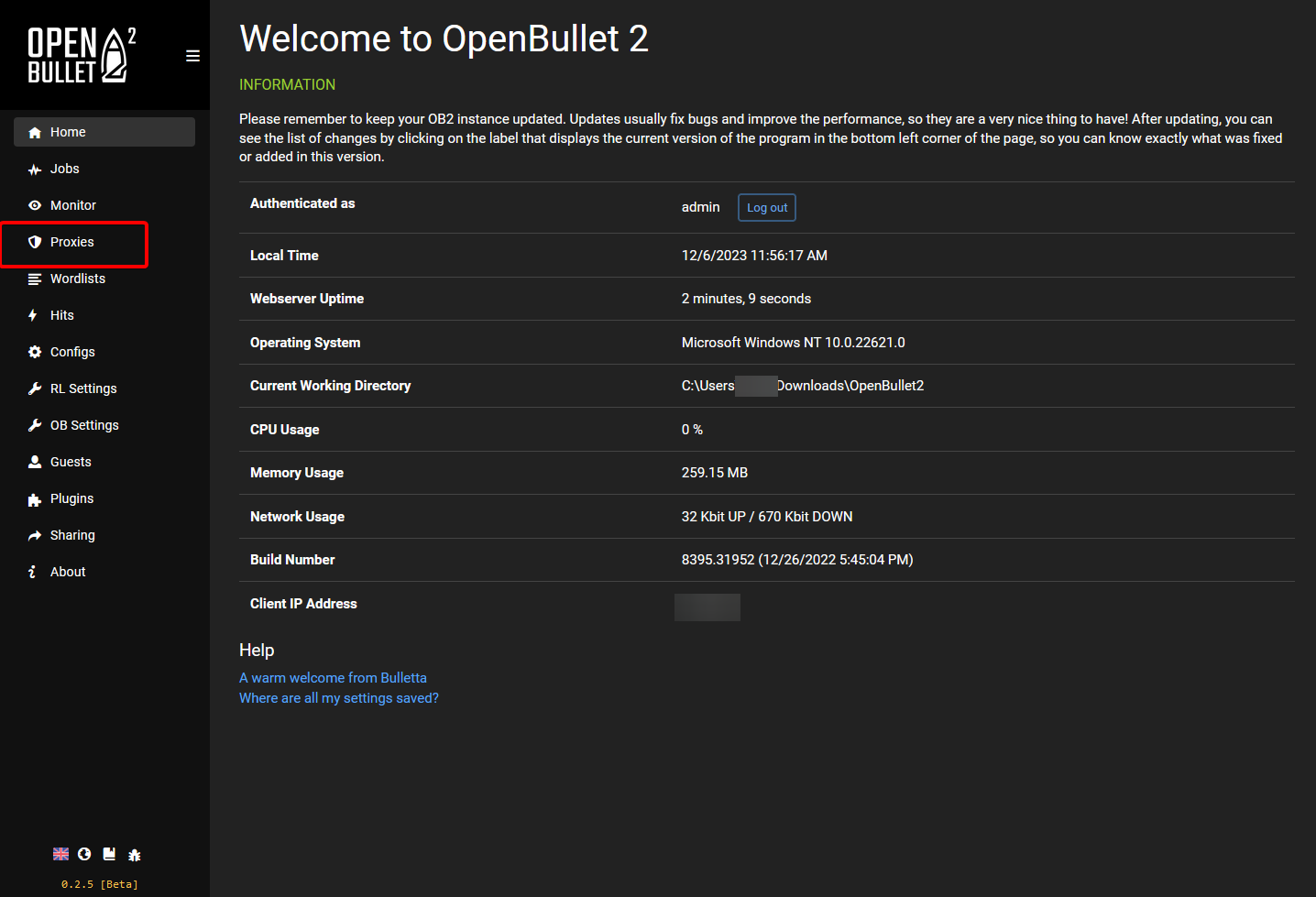
4. Create new proxy groups by selecting 'Add Group' and naming them. Each group can contain numerous proxies.
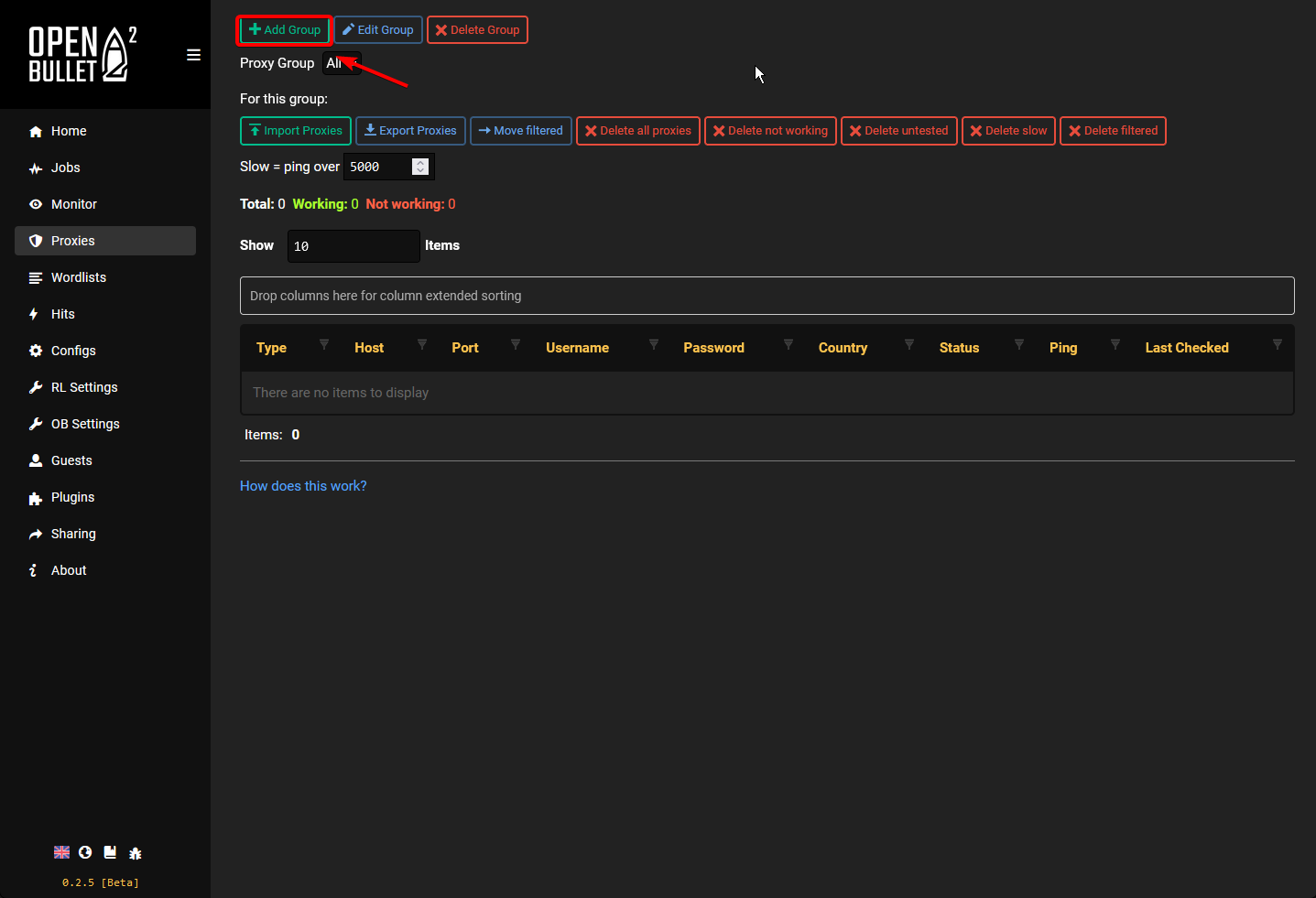
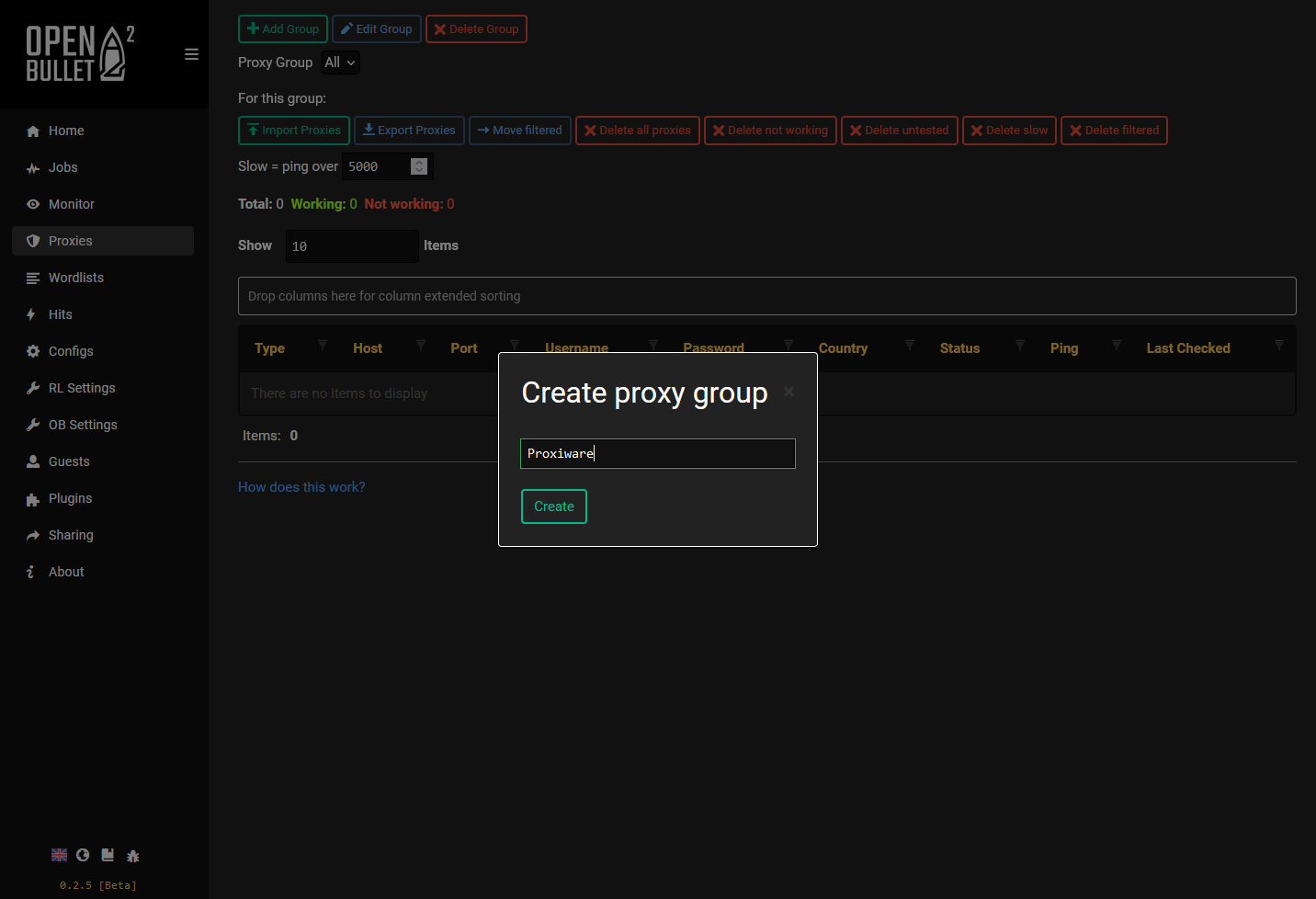
5. Add Proxies to your created groups.
Follow the specified syntax when adding proxies:
(type)host:port:username:password
To configure OpenBullet proxies, add the following details.
Configurations for Different Proxiware Proxies:
Residential Proxies:
Type: HTTP, HTTPS, or SOCKS5
Host: resi.proxiware.com
Port: 8080 (HTTP), 8085 (SOCKS5)
Dedicated Datacenter Proxies:
Type: HTTP or SOCKS5
Host: Specific IP (e.g., 1.2.3.4)
Port: Adjusted as needed
Choose from your list of acquired IP addresses. Refer to Proxiware's documentation for more information.
Shared Datacenter Proxies:
Type: HTTP
Host: dc.proxiware.com
Port: 8080
6. Input your Proxiware proxy credentials..
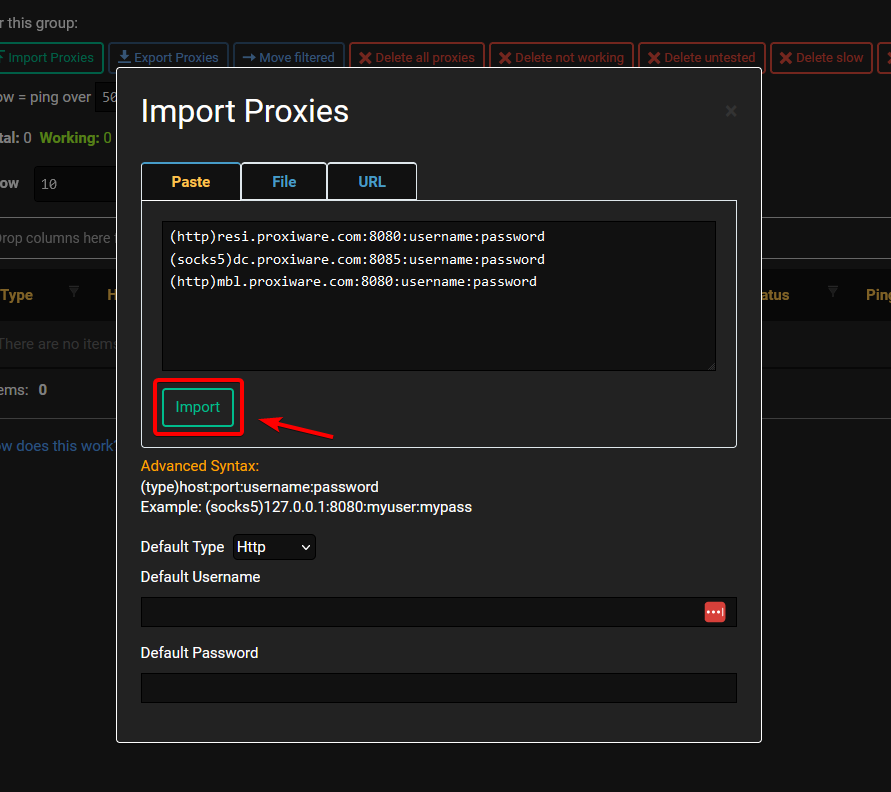
7. For proxy testing, navigate to Jobs > New > Proxy Check.
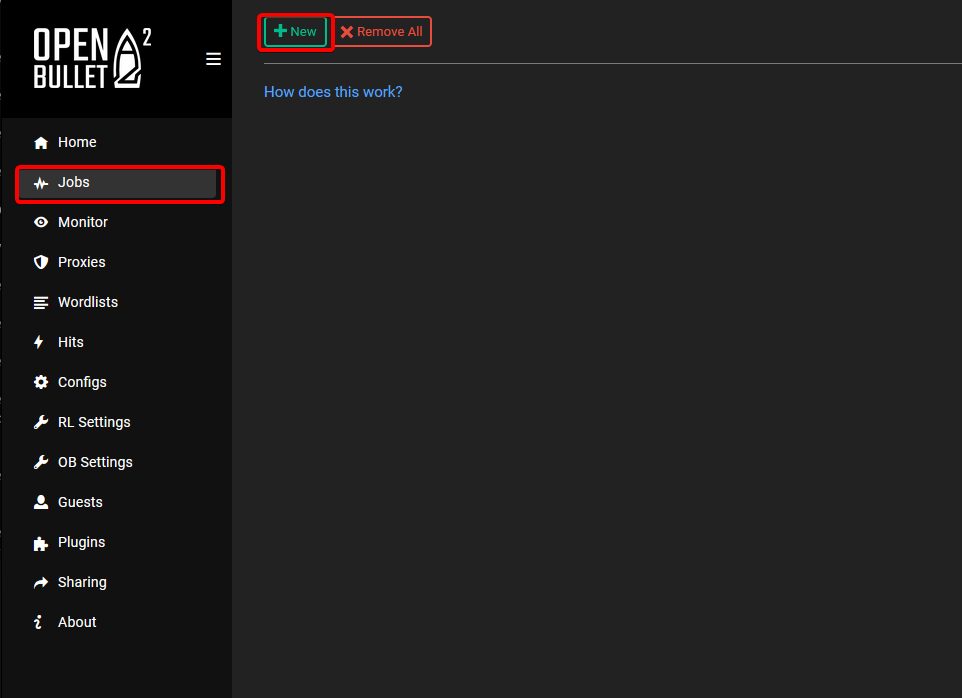
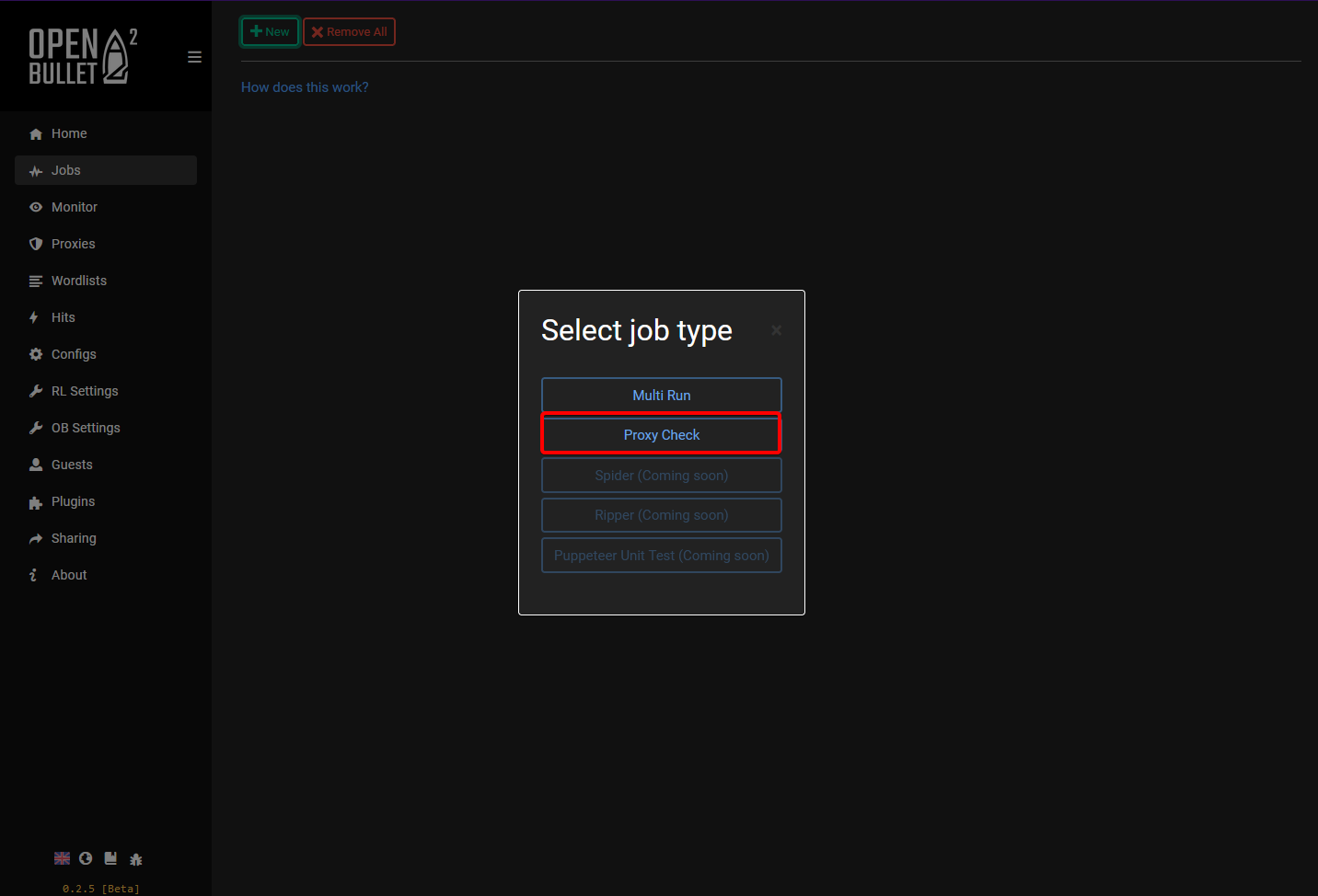
8. Choose an OpenBullet proxy group to test, create the job, and begin testing.
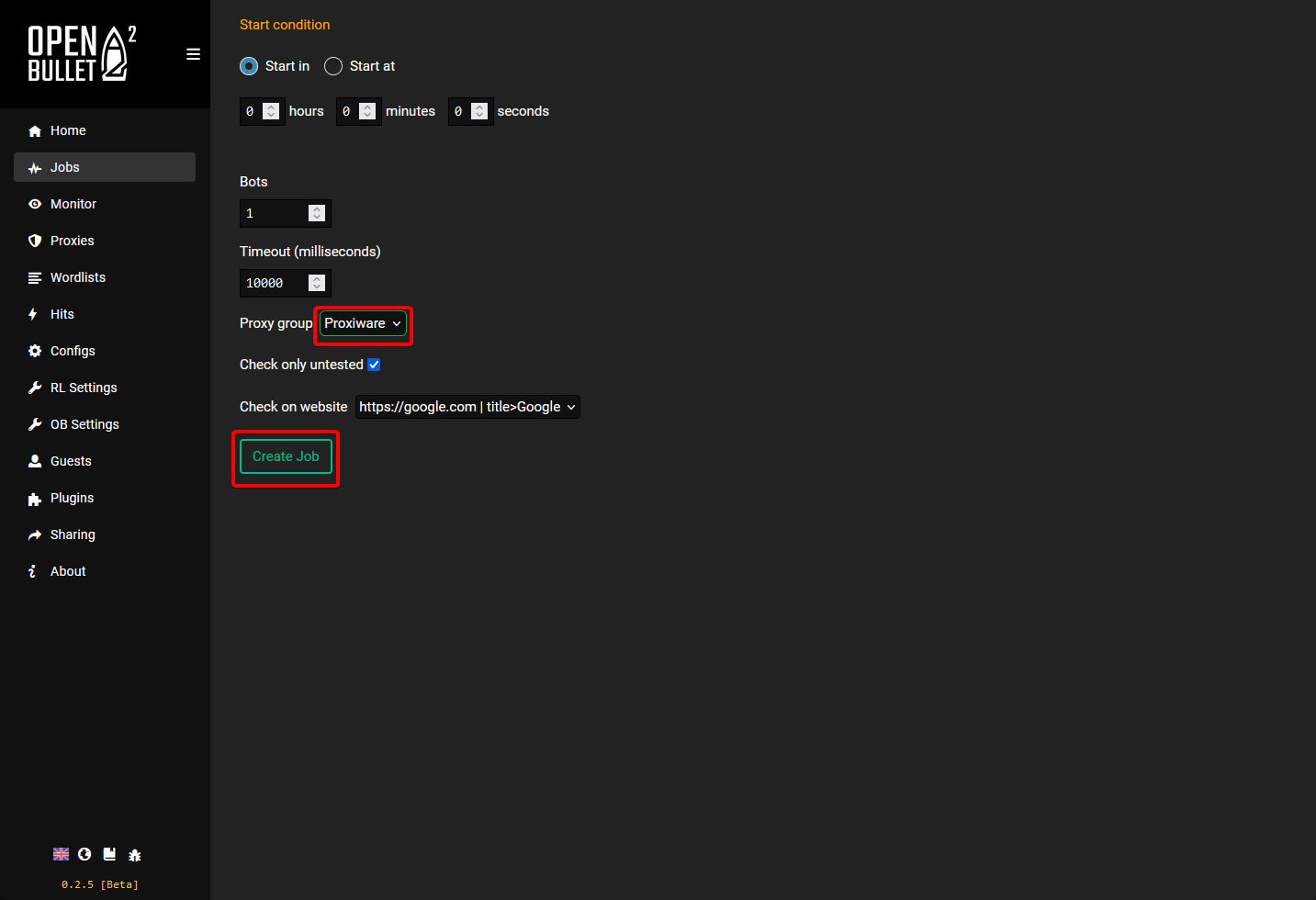
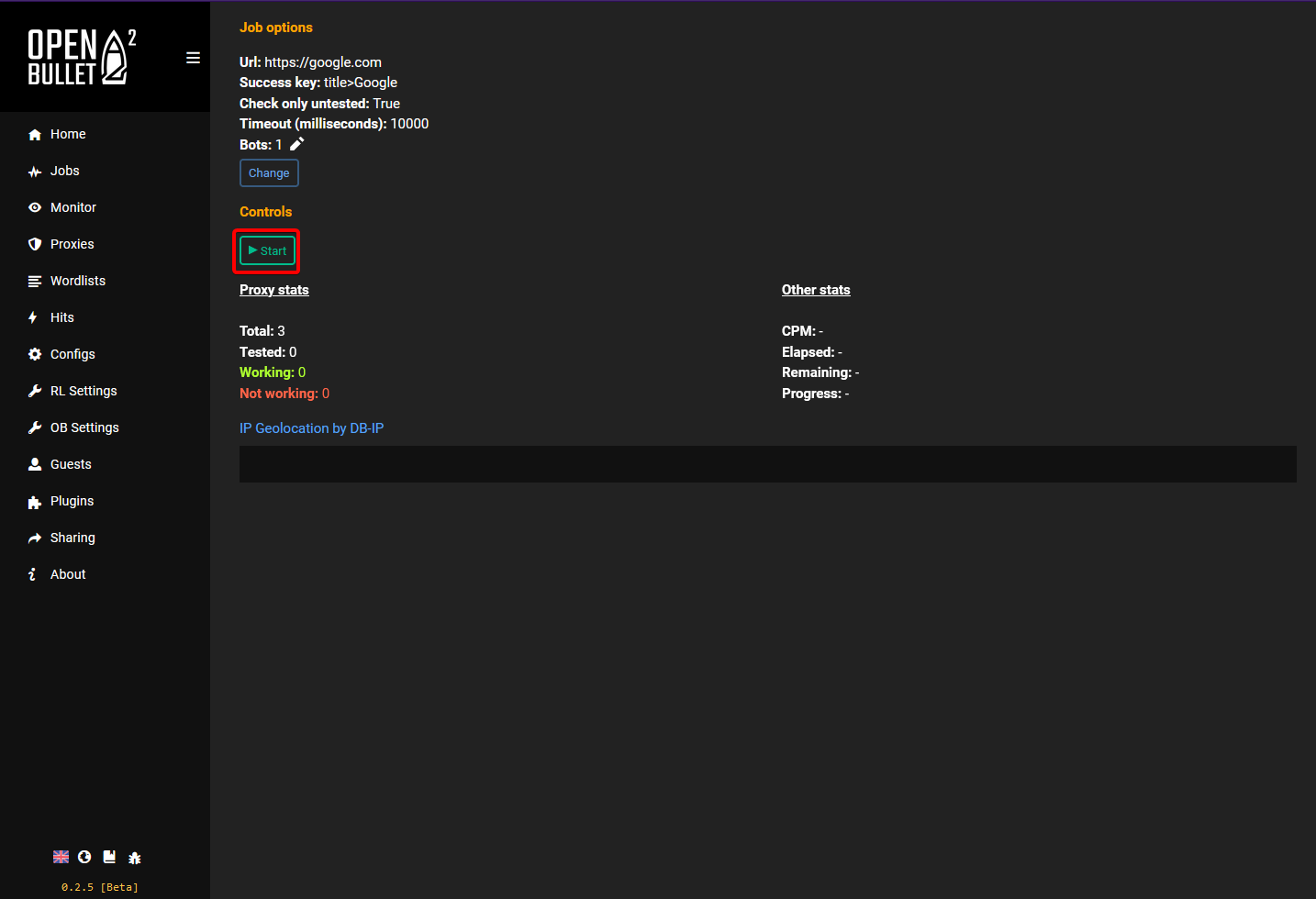
You are now equipped to conduct smooth web scraping and automation activities using HTTP(S) requests via a proxy.
Final Thoughts
Explore our other integrations for tools similar to OpenBullet or to understand proxy setups for different systems, data extraction tools, and browsers.
For any queries or assistance regarding our solutions or the outlined process, reach out to us via live chat on our website or email hello@proxiware.com
Remember, OpenBullet is a third-party tool not affiliated with Proxiware. Each third-party provider is responsible for its software and services. Proxiware bears no responsibility for these services. Ensure to review third-party policies and practices carefully before use.
.png)

%20(1).svg)
.png)
.png)